Configuration components and server API:s for selecting images or videos from Mediaflow.
Wraps the File Selector integration kit from Mediaflow.
More information about Integration with JavsScript File Selector
Prerequisites
Section titled “Prerequisites”- API license for Mediaflow.
- API authentication for Mediaflow.
- Local image archives enabled in Sitevision.
Install
Section titled “Install”npm i @soleil-se/config-mediaflow-svelteGetting started
Section titled “Getting started”- Setup global configuration for authentication and image management
A global configuration is needed in the app to set up the Mediaflow authentication and image management.
This is done by importing theMediaflowAuthandMediaflowImageManagementpanel components from@soleil-se/config-mediaflow-sveltein the app, these components has the needed configuration fields../config_global/App.svelte <script>import { MediaflowAuth, MediaflowImageManagement } from '@soleil-se/config-mediaflow-svelte';</script><MediaflowAuth /><!-- Not needed if only selecting videos --><MediaflowImageManagement />Here you need to fill in the needed fields for the Mediaflow API:
- API URL - The domain for the Mediaflow API.
- Refresh Token - The refresh token.
- Client ID - The client ID.
- Client Secret - The client secret.
There is also support for using a service account, but this is not recommended.
Service accounts in Mediaflow.
- Username - The username for the service account.
- Password - The password for the service account.
Read more about the MediaflowAuth component
And how images will be handled in the module:
- Hide images not approved according to GDPR - If images not approved according to GDPR should be hidden.
- Hide images without GDPR information - If images without GDPR information should be hidden.
- Save usage in Mediaflow - If the usage of images should be saved in Mediaflow.
- Folder - Specify a global folder where images should be saved in the image repository if the module is used on templates and decorations. If you have permission-controlled templates or use the module in decorations, you need to specify a folder to avoid a new image being created in each page’s local image repository.
- Also save page images in the folder - If page images should be saved to the global folder as well.
- Pass authentication and config to selector
Call
getMediaflowSelectorPropsand pass the result to the configuration by setting themediaflowprop which is used by theMediaflowSelectorcomponent.
This function will read the global configuration and call the Mediaflow API to get the needed authentication../config/index.js import router from '@sitevision/api/common/router';import { createAppProps } from '@soleil-se/config-svelte/server';import { getMediaflowSelectorProps } from '@soleil-se/config-mediaflow-svelte/server';router.get('/', (req, res) => {const props = {mediaflow: getMediaflowSelectorProps(),};res.send(createAppProps(props));}); - Use the MediaflowPanel or MediaflowSelector component
Use one of the components in the app to select an image from Mediaflow. Depending on the use case either
MediaflowPanelorMediaflowSelectoris used../config/App.svelte <script>import { MediaflowPanel } from '@soleil-se/config-mediaflow-svelte';</script><MediaflowPanel name="image" />Read more about the MediaflowPanel component
./config/App.svelte <script>import { Panel } from '@soleil-se/config-svelte';import { MediaflowSelector } from '@soleil-se/config-mediaflow-svelte';</script><Panel><MediaflowSelector name="image" label="Image" required /></Panel>./config/App.svelte <script>import { Panel } from '@soleil-se/config-svelte';import { MediaflowSelector } from '@soleil-se/config-mediaflow-svelte';</script><Panel><MediaflowSelector name="video" label="Video" required type="video" /></Panel> - Get the image or video
Use
getMediaflowImageto get the image src and alt-text from the selected image.
This function will also save the image to the pages local image repository../src/index.js import router from '@sitevision/api/common/router';import { render } from '@soleil-se/app-util/server/svelte/5';import { getMediaflowImage } from '@soleil-se/config-mediaflow-svelte/server';import App from './App.svelte';router.get('/', (req, res) => {const props = {image: getMediaflowImage('image'),};const html = render(App, props);res.send(html); // res.agnosticRender(html, props);});Then use the image in your app:
./src/App.svelte <script>let { image } = $props();</script><img src={image.src} alt={image.alt} />Use
getMediaflowVideoto get the embed code and poster from the selected video../src/index.js import router from '@sitevision/api/common/router';import { render } from '@soleil-se/app-util/server/svelte/5';import { getMediaflowVideo } from '@soleil-se/config-mediaflow-svelte/server';router.get('/', (req, res) => {const props = {video: getMediaflowVideo('video'),};const html = render(App, props);res.send(html); // res.agnosticRender(html, props);});Then use the video in your app:
./src/App.svelte <script>let { video } = $props();</script>{@html video.embed}./src/index.js import router from '@sitevision/api/common/router';import { render } from '@soleil-se/app-util/server/svelte/4';import { getMediaflowImage } from '@soleil-se/config-mediaflow-svelte/server';import App from './App.svelte';router.get('/', (req, res) => {const props = {image: getMediaflowImage('image'),};const html = render(App, props);res.send(html); // res.agnosticRender(html, props);});Then use the image in your app:
./src/App.svelte <script>export let image;</script><img src={image.src} alt={image.alt} />Use
getMediaflowVideoto get the embed code and poster from the selected video../src/index.js import router from '@sitevision/api/common/router';import { render } from '@soleil-se/app-util/server/svelte/4';import { getMediaflowVideo } from '@soleil-se/config-mediaflow-svelte/server';router.get('/', (req, res) => {const props = {video: getMediaflowVideo('video'),};const html = render(App, props);res.send(html);});Then use the video in your app:
./src/App.svelte <script>export let video;</script>{@html video.embed}
Components
Section titled “Components”MediaflowAuth
Section titled “MediaflowAuth”A component that contains the fields needed for authentication for the Mediaflow API.
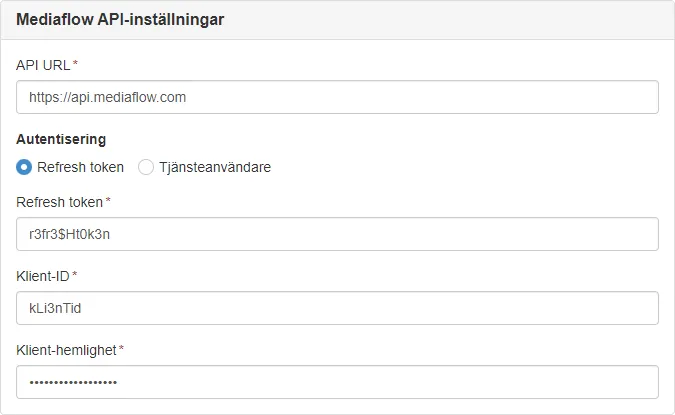
Settings
Section titled “Settings”- API URL - The domain for the Mediaflow API.
- Refresh Token - The refresh token.
- Client ID - The client ID.
- Client Secret - The client secret.
There is also support for using a service account, but this is not recommended.
- Username - The username for the service account.
- Password - The password for the service account.
<script> import { MediaflowAuth } from '@soleil-se/config-mediaflow-svelte';</script>
<MediaflowAuth />| Name | Description | Default |
|---|---|---|
heading | The panel heading | Mediaflow API-inställningar | Mediaflow API settings |
The following fields are needed for the authentication and are stored in the global configuration:
| Name | Description |
|---|---|
mfp_apiUrl | The domain for the Mediaflow API. |
mfp_refreshToken | The refresh token. |
mfp_password | The password for the service account. |
mfp_username | The username for the service account. |
mfp_clientId | The client ID. |
mfp_clientSecret | The client secret. |
MediaflowImageManagement
Section titled “MediaflowImageManagement”A component that contains the fields needed for configuring the image management for the module.

Settings
Section titled “Settings”- Hide images not approved according to GDPR - If images not approved according to GDPR should be hidden.
- Hide images without GDPR information - If images without GDPR information should be hidden.
- Enable image management in Sitevision - If images should be saved in Sitevision, if not set the external Mediaflow URL will be used.
- Folder - Specify a global folder where images should be saved in the image repository if the module is used on templates and decorations. If you have permission-controlled templates or use the module in decorations, you need to specify a folder to avoid a new image being created in each page’s local image repository.
- Also save page images in the folder - If page images should be saved to the global folder as well.
<script> import { MediaflowImageManagement } from '@soleil-se/config-mediaflow-svelte';</script>
<MediaflowImageManagement />| Name | Description | Default |
|---|---|---|
heading | The panel heading | Bildhantering | Image management |
MediaflowPanel
Section titled “MediaflowPanel”A panel component wrapping a <MediaflowSelector> and adding functionality for selecting an image and handling alt-text.
Useful for selecting an image that is used as a part of the content.
Alt-text is fetched automatically from Mediaflow and can be edited in the panel if needed.

<script> import { MediaflowPanel } from '@soleil-se/config-mediaflow-svelte';</script>
<MediaflowPanel name="image" />| Name | Description | Default |
|---|---|---|
name | The key used when saving the configuration. | Required |
value | The selected image. | {id: '', url: '', alt: ''} |
heading | The heading for the panel. | Bild | Image |
required | If the fields are required. | false |
decorative | If the decorative checkbox should be checked per default. | false |
hideDecorative | If the decorative checkbox should be hidden. | false |
show | Show and hide component without re-rendering. | true |
config | The configuration object for the File Selector, see available configuration. | {} |
Events
Section titled “Events”| Name | Description |
|---|---|
change | Emitted when an image is selected. The selected image is passed as an object with the fields id, url and alt. |
<script> import { MediaflowPanel } from '@soleil-se/config-mediaflow-svelte';
function onChange({ detail }) { console.log('Image selected', detail); }</script>
<MediaflowPanel name="image" on:change={onChange} />Default slot in panel.
<MediaflowPanel name="image" heading="Bild" /> <!-- Other configuration components --></MediaflowPanel>| Name | Description |
|---|---|
{name}_mfp_id | The ID of the selected image. |
{name}_mfp_url | The permanent URL to the selected image. |
{name}_mfp_alt | The alt text for the selected image. |
MediaflowSelector
Section titled “MediaflowSelector”A component that opens the File Selector to select an image from Mediaflow.
Useful for selecting a single image for decorative purposes as the alt-text handling isn’t optimal.

<script> import { Panel } from '@soleil-se/config-svelte'; import { MediaflowSelector } from '@soleil-se/config-mediaflow-svelte';</script>
<Panel> <MediaflowSelector name="image" label="Image" required /></Panel>Select a video by setting type to video.
<script> import { Panel } from '@soleil-se/config-svelte'; import { MediaflowSelector } from '@soleil-se/config-mediaflow-svelte';</script>
<Panel> <MediaflowSelector name="image" label="Image" type="video" /></Panel>| Name | Description | Default |
|---|---|---|
name | The key used when saving the configuration. | Required |
label | The label for the input field. | Required |
value | The selected image. | {id: '', url: '', alt: ''} |
decorative | If the image is decorative. | false |
required | If the field is required. | false |
show | Show and hide component without re-rendering. | true |
type | If an image or video should be selected. | image |
config | The configuration object for the File Selector, see available configuration | {} |
Events
Section titled “Events”| Name | Description |
|---|---|
change | Emitted when an image or video is selected. The selected media is passed as an object with the fields id, url (image), alt (image), embed (video) and poster (video). |
<script> import { Panel } from '@soleil-se/config-svelte'; import { MediaflowSelector } from '@soleil-se/config-mediaflow-svelte';
function onChange({ detail }) { console.log('Image selected', detail); }</script>
<Panel> <MediaflowSelector name="image" label="Image" required on:change={onChange} /></Panel>Default slot after field.
<MediaflowSelector name="image" label="Image"> <p class="help-block">Some helpful text</p></MediaflowSelector>| Name | Description |
|---|---|
{name}_mfp_id | The ID of the selected image. |
{name}_mfp_url | The permanent URL to the selected image. |
{name}_mfp_alt | The alt text for the selected image. |
{name}_mfp_embed | The embed code for the selected video. |
{name}_mfp_poster | The poster image for the selected video. |
Server API
Section titled “Server API”getMediaflowSelectorProps
Section titled “getMediaflowSelectorProps”Call getMediaflowSelectorProps and pass the result to the configuration by setting the mediaflow prop which is used by the MediaflowSelector component.
This function will read the global configuration and call the Mediaflow API to get the needed authentication.
import router from '@sitevision/api/common/router';import { createAppProps } from '@soleil-se/config-svelte/server';import { getMediaflowSelectorProps } from '@soleil-se/config-mediaflow-svelte/server';
router.get('/', (req, res) => { const props = { mediaflow: getMediaflowSelectorProps(), }; res.send(createAppProps(props));});getMediaflowAuth
Section titled “getMediaflowAuth”Get the authentication for the Mediaflow API, uses the fields set in the global configuration with MediaflowAuth by default.
Returns: Object - Auth object.
{ access_token: 'token' client_id: 'clientId' client_secret: 'clientSecret' expires_in: 7200 refresh_token: 'refreshToken' token_type: 'Bearer'}| Param | Type | Description |
|---|---|---|
| [options] | Object | Optional options if not using default values |
| options.apiUrl | string | Mediaflow API URL. |
| options.refreshToken | string | Mediaflow refresh token (Recommended). |
| options.username | string | Mediaflow service account username. |
| options.password | string | Mediaflow service account password. |
| options.clientId | string | Mediaflow client ID. |
| options.clientSecret | string | Mediaflow client secret. |
Default values from global configuration:
{ apiUrl = globalAppData.get('mfp_apiUrl'), refreshToken = globalAppData.get('mfp_refreshToken'), username = globalAppData.get('mfp_username'), password = globalAppData.get('mfp_password'), clientId = globalAppData.get('mfp_clientId'), clientSecret = globalAppData.get('mfp_clientSecret'),}Get the authentication object:
import { getMediaflowAuth } from '@soleil-se/config-mediaflow-svelte/server';
const auth = getMediaflowAuth();Get the authentication object with other options:
import { getMediaflowAuth } from '@soleil-se/config-mediaflow-svelte/server';
const auth = getMediaflowAuth({ apiUrl: 'https://api.mediaflow.com', refreshToken: 'refreshToken', // Recommended username: 'serviceAccount', password: 'password', clientId: 'clientId', clientSecret: 'clientSecret',});Most often used to send authentication to the configuration:
import router from '@sitevision/api/common/router';import { createAppProps } from '@soleil-se/config-svelte/server';import { getMediaflowAuth } from '@soleil-se/config-mediaflow-svelte/server';
router.get('/', (req, res) => { const props = { mediaflowAuth: getMediaflowAuth(), }; res.send(createAppProps(props));});getMediaflowImage
Section titled “getMediaflowImage”Get the Mediaflow image object.
Returns: Object - The Mediaflow image with src and alt fields, undefined if no image is set.
{ src: '/images/18.750574b718fe4918f31666/17199881188/mfp_12_750574b718fe4918f31607.jpg', alt: 'A cute kitten playing with a ball'}| Param | Type | Description |
|---|---|---|
| key | string | The key where the configuration is saved. |
import { getMediaflowImage } from '@soleil-se/config-mediaflow-svelte/server';
const image = getMediaflowImage('image');// { src: '...', alt: '...' }getMediaflowImageNode
Section titled “getMediaflowImageNode”Get the Mediaflow image node, a sv:image saved in the local image archive.
Useful when you need to use Sitevision to handle the image scaling.
Returns: Node - The image node, sv:image in the local image archive.
| Param | Type | Description |
|---|---|---|
| key | string | The key where the configuration is saved. |
import { getMediaflowImageNode } from '@soleil-se/config-mediaflow-svelte/server';
const imageNode = getMediaflowImageNode('image');getMediaflowImageSrc
Section titled “getMediaflowImageSrc”Get the src of the save Mediaflow image.
Returns: string - The src of the image, undefined if no image is set.
| Param | Type | Description |
|---|---|---|
| key | string | The key where the configuration is saved. |
getMediaflowImageAltText
Section titled “getMediaflowImageAltText”Get the alt text of the saved Mediaflow image.
Returns: string - The alt text of the Mediaflow image.
| Param | Type | Description |
|---|---|---|
| key | string | The key where the configuration is saved. |
getMediaflowVideo
Section titled “getMediaflowVideo”Get the Mediaflow video object.
Returns: Object - The Mediaflow image with embed and poster fields, undefined if no video is set.
{ embed: 'html code', poster: 'https://mediaflow.com/image.jpg'}| Param | Type | Description |
|---|---|---|
| key | string | The key where the configuration is saved. |
import { getMediaflowVideo } from '@soleil-se/config-mediaflow-svelte/server';
const video = getMediaflowVideo('video');// { embed: '...', poster: '...' }File Selector configuration
Section titled “File Selector configuration”See all available configuration options in the File Selector integration kit documentation.
| Field | Description | Default |
|---|---|---|
limitFileType | Comma-separated list of allowed file extensions. All files that do not match this are filtered out | jpg,jpeg,png,webp |
allowSelectFormat | If the user is allowed to select the crop format from a list. Otherwise you must specify a crop format with downloadFormats. | true |
downloadFormat | How to handle crop formats. See download formats | mediaflow |
downloadFormats | List of crop formats to choose from. See download formats | [] |
Download formats
Section titled “Download formats”Possible values for downloadFormat:
| Value | Description |
|---|---|
fixed | Use only those specified in downloadFormats. |
mediaflow | Use the crop formats specified in Mediaflow. |
both | Use the crop formats specified in Mediaflow and add those included in downloadFormats. |
original | Always use the original format, can be used when Sitevision is handling the image scaling. |
stream | Applies to media files. Save a stream URL instead of a downloadable URL. |
downloadFormats is an array of objects with the following fields:
| Field | Description |
|---|---|
name | The name of the format. |
width | The width of the format in pixels. |
height | The height of the format in pixels. |
Example configuration
Section titled “Example configuration”{ limitFileType: 'jpg,jpeg,png,webp', allowSelectFormat: true, downloadFormat: 'fixed', downloadFormats: [ { name: '16:10', width: 1280, height: 800 }, { name: '16:9', width: 1280, height: 720 }, { name: '4:3', width: 800, height: 600 }, { name: '1:1', width: 800, height: 800} ],}Other fields
Section titled “Other fields”| Field | Description |
|---|---|
auth | Is set by the MediaflowAuth component and passed as a prop to the configuration. |
client_id | Is set by the MediaflowAuth component and passed as a prop to the configuration. |
client_secret | Is set by the MediaflowAuth component and passed as a prop to the configuration. |
refresh_token | Is set by the MediaflowAuth component and passed as a prop to the configuration. |
locale | Is set automatically base on the document language. |
noCropButton | The crop view is needed for the image to be saved to the local image repository. |
setAltText | If using the MediaflowSelector component this is set based on the decorative prop. |
forceAltText | If using the MediaflowSelector component this is set based on the decorative prop. |
autosetAltText | If using the MediaflowSelector component this is set based on the decorative prop. |
customAltText | The alt text should be set based on the image content and a generic one will not work. |
showDoneButton | The done button is hidden by default and should not be shown since it’s handled by the MediaflowSelector component. |
selectedFolder | The last selected image folder is shown by default and should not be set. |
selectedFile | The last selected image is shown by default and should not be set. |
permanentURL | We need a permanent URL to save the image to the local image repository. |
success | The success callback is handled by the MediaflowSelector component. |
events | The events are handled by the MediaflowSelector component. |